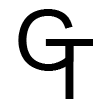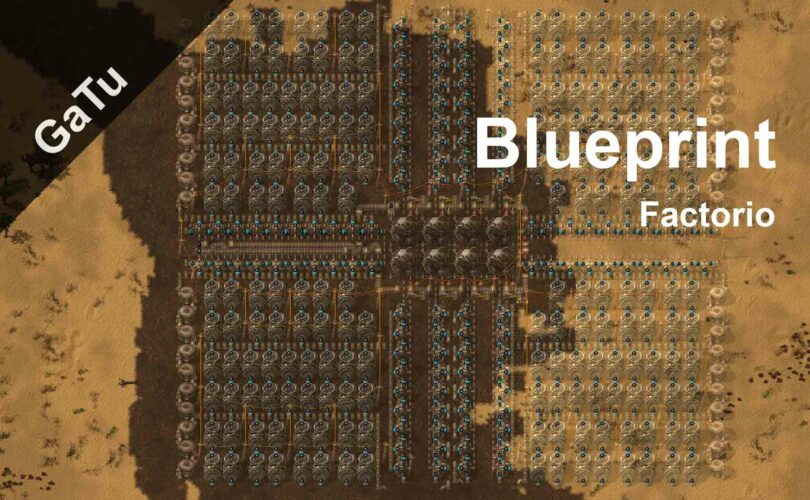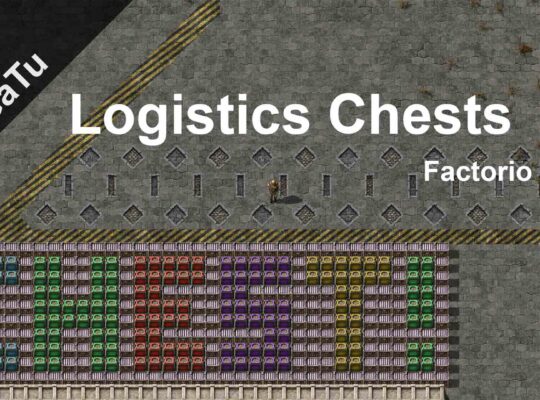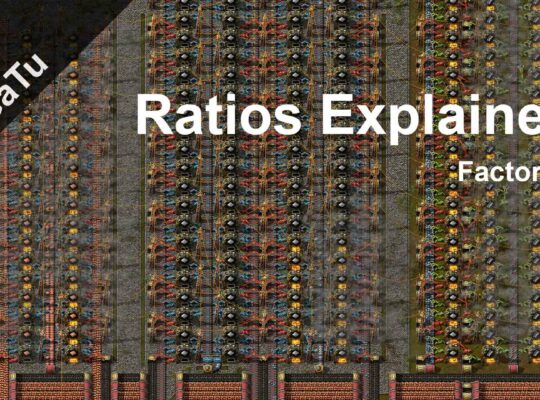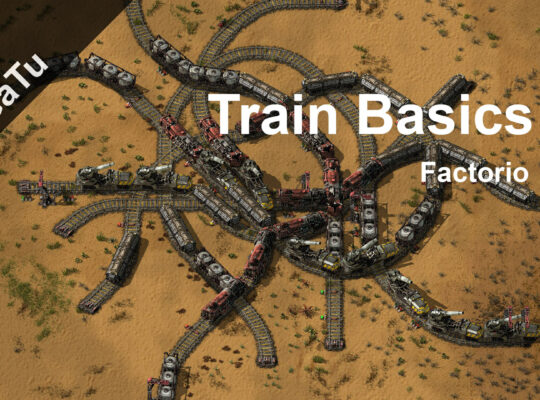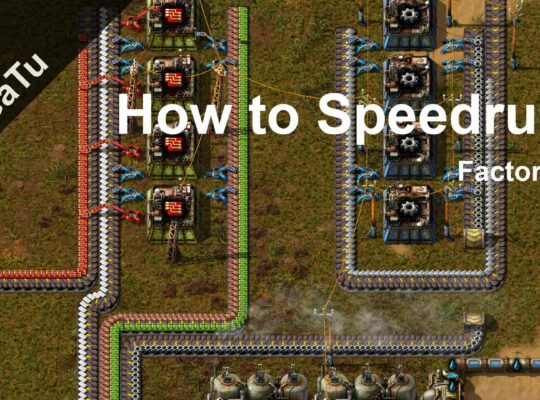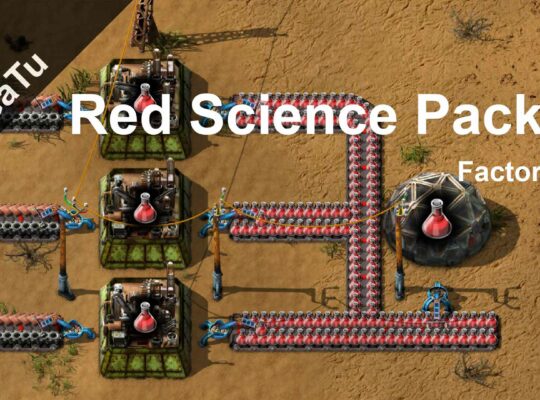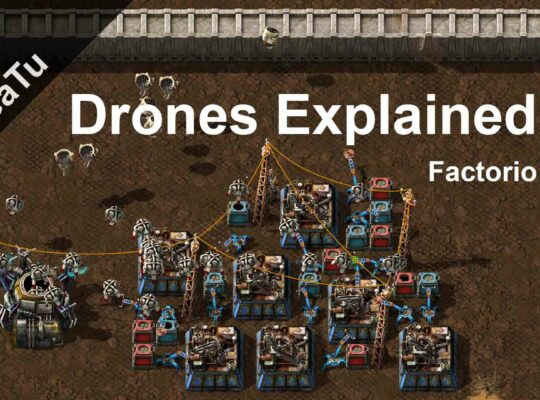Making over and over the same things without a path to follow can be nasty. In this guide, I’ll show you how to use Blueprint in Factorio.
First off, you need to build a small piece of your factory in a way that you can repeat over and over.
Once you have done that you need to click on this icon: ![]() located at the bottom. Right after you clicked that, select the area you want to blueprint. When you release the mouse button if you have selected something a menu should open up.
located at the bottom. Right after you clicked that, select the area you want to blueprint. When you release the mouse button if you have selected something a menu should open up.
Here you can change the blueprint name, what the icon would be, and so on. One important thing is that you can export the blueprint as a string. This allows you to share your build with your friends, or followers.
In the case you just selected more than you need, just resize the blueprint to the new size by clicking on “Snap to grid”.
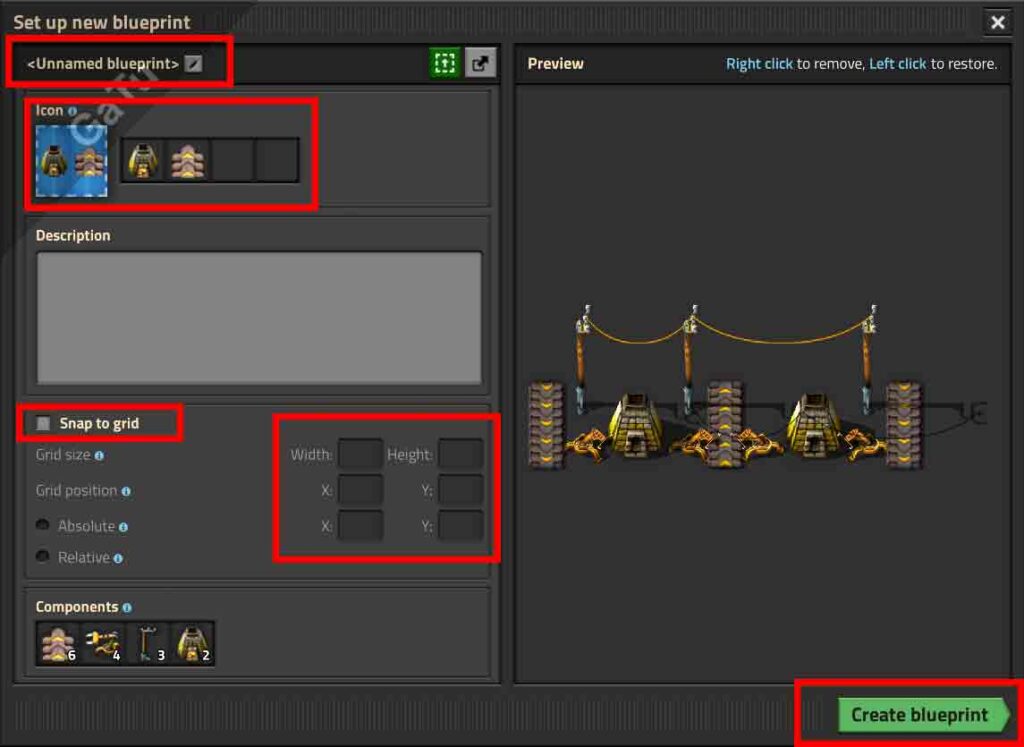
Now that you have decided how the blueprint needs to be click “Create Blueprint”. By doing this the menu will disappear and you should be able to see what the blueprint will be in your base and you should receive the item. If you are not interested in placing the blueprint in this moment just press “Q”
How to keep blueprint organised?
Fortunately, Factorio has a built-in system to keep blueprints organised. This system is called “Blueprint book” and it works in a really easy way.
First of all, you can obtain the book by clicking this icon: ![]() , which can be found underneath the blueprint icon. Once you clicked that just open your inventory and put one book. When you have a book right-click on it and the book will open up. Here you can manage by creating your own “categories”. For example, you place in the same row all the blueprints related to trains or circuits…
, which can be found underneath the blueprint icon. Once you clicked that just open your inventory and put one book. When you have a book right-click on it and the book will open up. Here you can manage by creating your own “categories”. For example, you place in the same row all the blueprints related to trains or circuits…
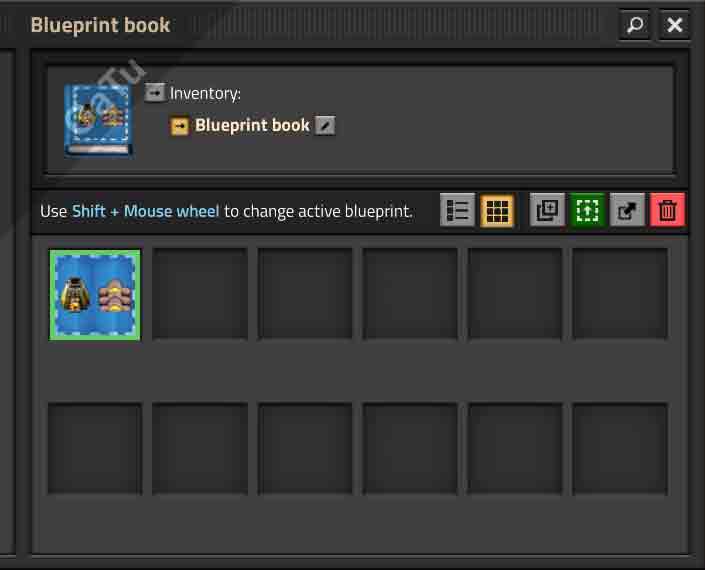
This is all for this Blueprint guide on Factorio, hope you now know everything, if you are having issues with trains you can take a look at this amazing guide about trains. If there are some errors let me know by commenting, see ya 👋.