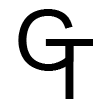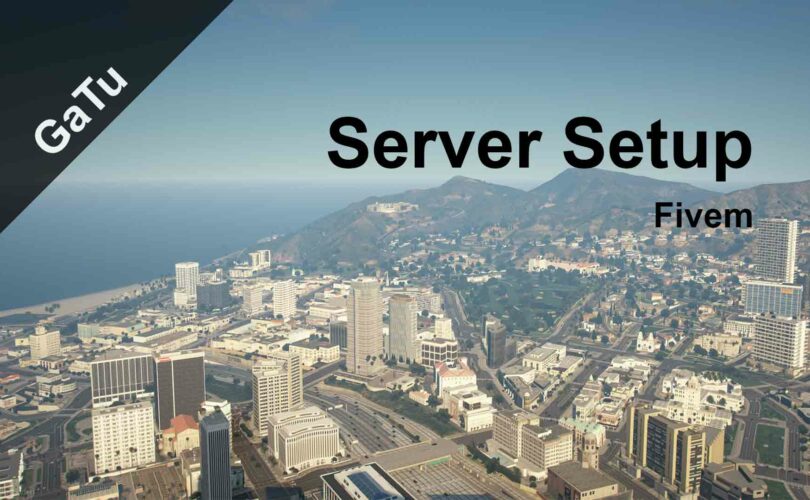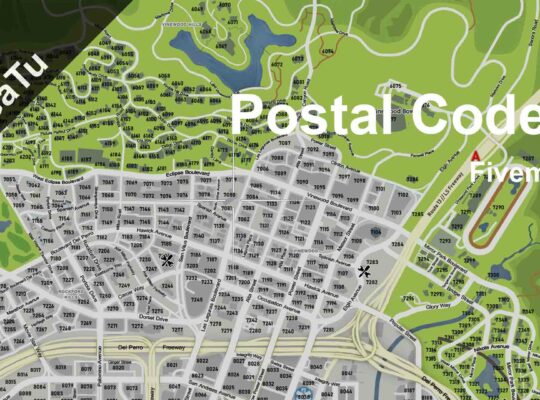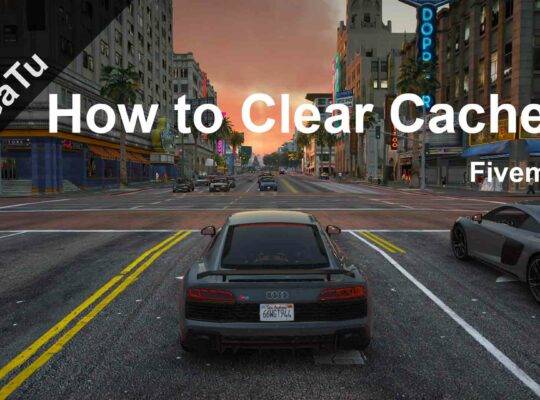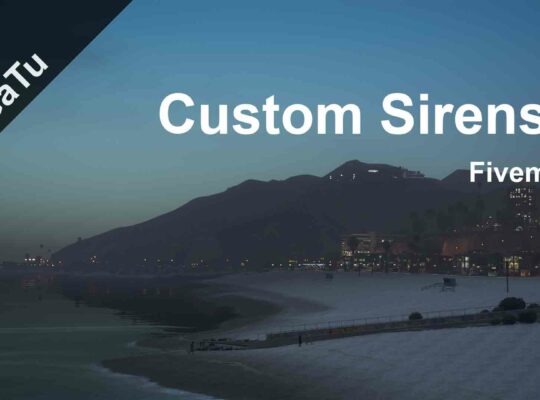A new guide about how to setup a Fivem server. In this guide we’ll cover how to install a server on a Windows machine, in the next guide we’ll cover how to set up it on a Linux one. So, without any further ado let’s get started!
Requirements:
A pc/server with more than 1Mb of ram 😉, and git if you know what you are doing.
Installation
In order to setup a good fivem server you have to follow these steps:
- Create a new directory for the server and rename it as you like.
- Download the latest stable server binaries here.
- Extract those files into the folder you just created-
- Download or clone the server data from here in a new folder called: “server-data”.
- Download “server.cfg” here and put it into the server-data folder.
- Get a license key here and paste it here: sv_licenseKey licenseKeyGoesHere.
- Make a start.bat file in the server-data folder with this content.
cd /d [Partition]:\server\server-data [Partition]:\server\FXServer.exe +exec server.cfg
Open the start.bat file and the server should run without any problem.
Noob installation
We’ve seen how to setup a fivem server in a pro version, but now let’s talk about how to set it up in an easier way with txadmin.
- Create a new directory for the server.
- Download the latest table server binaries here.
- Extract the files into the server folder.
- Open the file named: “FXServer.exe”
This will open a sort of cmd and will prompt you to open a website: localhost:40120 to enter the panel. It will request you to create an account with a specific code. Register and follow the steps.
Connecting to the server
To connect to the server you can either click on the new button in the center of the screen named: “Localhost” or with the same name of your machine. But if your friends want to join your server you have to forward the ports, which can be dangerous for your networks and machines. Anyway if you want to open the ports you can find a guide here.
And that’s all, this guide about how to setup a fivem server is over, remember to join our discord server here and have fun while creating your own server. In the next guide, I’ll cover how to setup a server on a Linux machine.